What to Do with Your iPhone Before Trading in with Verizon
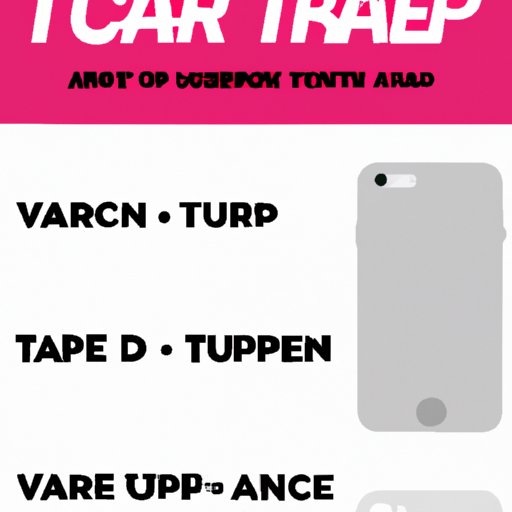
Are you planning to upgrade your iPhone and trade in your old device with Verizon? Before you make the switch, it's important to take a few steps to ensure that your personal information is protected and that you get the best value for your trade-in. In this comprehensive guide, we'll provide you with all the necessary information on what to do with your iPhone before trading it in with Verizon, so you can make the most of this process.
Whether you're a long-time iPhone user or new to the Apple ecosystem, these steps are crucial to safeguarding your data and maximizing the trade-in value. From backing up your device to removing personal information and disabling Find My iPhone, we'll cover everything you need to know. Let's dive in and get your iPhone ready for the trade-in process.
Back Up Your iPhone
Prior to trading in your iPhone, it's essential to back up all your important data. This ensures that you won't lose any cherished photos, contacts, or other vital information during the transition. Apple provides two methods to back up your iPhone: using iCloud or iTunes. Let's explore both options.
Using iCloud
Backing up your iPhone using iCloud is a convenient and hassle-free method. iCloud allows you to store your data in the cloud, so you can access it from any device connected to your Apple ID. To back up your iPhone using iCloud, follow these steps:
- Connect your iPhone to a Wi-Fi network.
- Go to Settings on your iPhone and tap on your name at the top of the screen.
- Select iCloud and then tap on iCloud Backup.
- Toggle on the iCloud Backup option.
- Tap on Back Up Now to initiate the backup process.
Once the backup is complete, you can rest assured that your data is safely stored in iCloud. This allows you to easily restore your data to your new iPhone or transfer it to another device if needed.
Using iTunes
If you prefer to back up your iPhone using your computer, iTunes is the way to go. iTunes allows you to create a complete backup of your iPhone on your computer's hard drive. Follow these steps to back up your iPhone using iTunes:
- Connect your iPhone to your computer using a USB cable.
- Open iTunes on your computer.
- Click on the device icon that appears in the upper-left corner of the iTunes window.
- In the Summary tab, click on "Back Up Now" under the Backups section.
Once the backup is complete, you'll have a local copy of your iPhone's data on your computer. This backup can be used to restore your data to your new iPhone or transfer it to another device if necessary.
Summary: Backing up your iPhone is crucial to prevent data loss during the trade-in process. Use iCloud or iTunes to create a backup of your device, allowing you to easily restore your data to your new iPhone or transfer it to another device.
Sign Out of iCloud and iTunes
Before trading in your iPhone, it's crucial to sign out of your iCloud and iTunes accounts on the device. This step disassociates your iPhone from your Apple ID and prevents any unauthorized access to your personal information. Follow these steps to sign out of iCloud and iTunes:
Signing Out of iCloud
To sign out of iCloud on your iPhone, follow these steps:
- Go to Settings on your iPhone and tap on your name at the top of the screen.
- Scroll down and tap on "Sign Out" at the bottom of the screen.
- Enter your Apple ID password and tap on "Turn Off" to confirm.
Signing out of iCloud ensures that your iPhone is no longer associated with your Apple ID, providing an added layer of security for your personal information.
Signing Out of iTunes
To sign out of iTunes on your iPhone, follow these steps:
- Open the App Store on your iPhone.
- Tap on your profile picture or the "Sign In" button at the top of the screen.
- Scroll down and tap on "Sign Out."
- Enter your Apple ID password and tap on "Turn Off" to confirm.
By signing out of iTunes, you ensure that your iPhone is no longer connected to your iTunes account, further protecting your personal information.
Disabling Find My iPhone
Before trading in your iPhone, it's important to disable the Find My iPhone feature. This feature is designed to help you locate your lost or stolen device, but it can hinder the trade-in process if not turned off. Follow these steps to disable Find My iPhone:
- Go to Settings on your iPhone and tap on your name at the top of the screen.
- Tap on "Find My" or "Find My iPhone."
- Tap on "Find My iPhone" to enable the feature if it's currently disabled.
- Toggle off the "Find My iPhone" switch.
- Enter your Apple ID password to confirm.
Disabling Find My iPhone ensures that your device can be easily activated by the new owner and speeds up the trade-in process.
Summary: Signing out of iCloud and iTunes, as well as disabling Find My iPhone, are essential steps to protect your personal information and ensure a smooth trade-in process. Follow the provided steps to complete these actions successfully.
Remove Your SIM Card
Verizon requires you to remove your SIM card before trading in your iPhone. This ensures that your new device will be activated with a new SIM card, while keeping your personal data separate. Removing the SIM card is a straightforward process, but it's important to do it correctly. Follow these steps to safely remove your SIM card:
Locating the SIM Card Slot
The SIM card slot is typically located on the side of your iPhone. The exact location may vary depending on the iPhone model. Look for a small hole or tray that requires an ejector tool or a paperclip to open.
Using an Ejector Tool
If your iPhone came with an ejector tool, follow these steps to remove the SIM card:
- Insert the ejector tool or a straightened paperclip into the small hole or tray on the side of your iPhone.
- Apply gentle pressure to eject the SIM card tray.
- Remove the SIM card from the tray.
Without an Ejector Tool
If you don't have an ejector tool, you can still remove the SIM card using a straightened paperclip:
- Straighten a paperclip until it forms a straight line with a small hook at the end.
- Insert the hooked end of the paperclip into the small hole or tray on the side of your iPhone.
- Apply gentle pressure to eject the SIM card tray.
- Remove the SIM card from the tray.
Once you've removed the SIM card, keep it in a safe place or dispose of it properly. Verizon will provide you with a new SIM card for your new device.
Summary: Removing your SIM card is a necessary step to ensure that your new device is activated with a new SIM card. Follow the provided steps to safely remove the SIM card from your iPhone.
Erase All Content and Settings
To ensure that all your personal information is completely wiped from your iPhone, it's crucial to erase all content and settings. This step will restore your iPhone to its factory settings and remove all your data. Follow these steps to erase all content and settings on your iPhone:
Backing Up Your iPhone (Optional)
Before proceeding with the erase process, it's recommended to back up your iPhone if you haven't done so already. This allows you to have a copy of your data in case you need to restore it to your new device or transfer it to another device. Refer to the first section of this guide for instructions on how to back up your iPhone using iCloud or iTunes.
Erase All Content and Settings
Once you've backed up your iPhone (if desired), follow these steps to erase all content and settings:
- Go to Settings on your iPhone and tap on "General."
- Scroll down and tap on "Reset."
- Select "Erase All Content and Settings."
- Enter your passcode if prompted.
- Tap on "Erase iPhone" to confirm.
The erase process may take a few minutes to complete. Once finished, your iPhone will be restored to its factory settings, ensuring that all your personal data is permanently removed.
Setting Up Your iPhone as a New Device (Optional)
If you're trading in your iPhone and not upgrading to a new iPhone immediately, you may choose to set up your device as a new iPhone. This means you won't restore any previous data or settings to the device. To set up your iPhone as a new device, follow these steps:
- After the erase process is complete, your iPhone will restart.
- Follow the on-screen prompts to set up your iPhone as a new device.
- Enter your Apple ID and other necessary information when prompted.
Setting up your iPhone as a new device gives you a fresh start, but keep in mind that you won't have access to any previous data or settings. If you plan to transfer your data to a new iPhone, skip this step and proceed to the next section.
Summary: Erasing all content and settings on your iPhone is crucial to ensure that your personal information is permanently removed. Back up your iPhone if desired, and then follow the provided steps to erase all content and settings.
Perform a Factory Reset
In addition to erasing all content and settings, performing a factory reset ensures that your iPhone is returned to its original state, eliminating any personalization or modifications you may have made. This step is crucial for preparing your iPhone for trade-in and maximizing its value. Follow these steps to perform a factory reset on your device:
Connecting to Wi-Fi (Optional)
Before performing a factory reset, you may choose to connect your iPhone to a Wi-Fi network to speed up the setup process for the new owner. Skip this step if you don't have access to a Wi-Fi network or if you prefer to let the new owner set up the Wi-Fi connection.
Beginning the Setup Process
To perform a factory reset and begin the setup process, follow these steps:
- After the erase process is complete, your iPhone will restart.
- Follow the on-screen prompts to set up your iPhone.
- Choose your language and region preferences.
- Connect to a Wi-Fi network if desired.
- Set up Touch ID or Face ID if available and desired.
- Create a passcode for your iPhone.
- Agree to the terms and conditions.
- Choose whether to enable Siri.
- Decide whether to share or not share analytics and diagnostics with Apple.
- Continue with the setup process until you reach the Home screen.
Once you've completed the factory reset and setup process, your iPhone will be ready for trade-in. It will be returned to its original state, free from your personal data and customizations.
Summary: Performing a factory reset on your iPhone is essential to ensure that the device is returned to its original state. Follow the provided steps to perform a factory reset and complete the setup process.
Clean and Inspect Your iPhone
Before trading in your iPhone, it's important to clean and inspect the device to ensure it's in good condition. This includes removing any dirt, smudges, or debris from the screen and checking for any physical damage. Follow these steps to clean and inspect your iPhone:
Cleaning the Screen and Body
To clean your iPhone, follow these steps:
- Turn off your iPhone and disconnect it from any power source.
- Gently wipe the screen and body of your iPhone using a soft, lint-free cloth.
- If necessary, dampen the cloth slightly with water. Avoid getting moisture into any openings.
- Avoid using cleaning products or abrasive materials, as they may damage the screen or body of your iPhone.
Inspecting for Physical Damage
Thoroughly inspect your iPhone for any physical damage that may affect its trade-in value. Check for the following:
- Cracked or damaged screen
- Scratches or dents on the body
- Non-functional buttons or switches
- Water damage indicators triggered
If you notice any significant damage, it's important to note it before trading in your iPhone. Verizon may offer different trade-in values based on the condition of the device.
Summary: Cleaning and inspecting your iPhone ensures that it's in good condition before trade-in. Follow the provided steps to clean the screen and body of your iPhone and thoroughly inspect it for any physical damage.
Gather Original Accessories
When trading in your iPhone, it's ideal to include the original accessories that came with the device, such as the charging cable, power adapter, and headphones. These accessories enhance the value of your trade-in. Follow these steps to gather and pack the original accessories securely:
Locating the Original Accessories
Search for the original accessories that came with your iPhone. These are typically found in the iPhone's original packaging. If you no longer have the original accessories, you can still trade in your iPhone, but the value may be slightly reduced.
Packaging the Accessories
To securely pack the original accessories, follow these steps:
- Ensure that the accessories are clean and free from any dirt or debris.
- Place the accessories in a small bag or pouch to keep them organized and prevent tangling.
- Include the bag or pouch containing the accessories in the same box or packaging you'll use to ship your iPhone to Verizon.
- Seal the box securely to prevent any damage during transit.
By including the original accessories with your trade-in, you increase the value and ensure that the new owner has everything they need to use the device.
Summary: Including the original accessories with your trade-in is recommended to enhance its value. Locate and securely pack the original accessories before shipping your iPhone to Verizon.
Reset Network Settings
Resetting network settings on your iPhone ensures that all saved Wi-Fi networks, Bluetooth connections, and other network-related configurations are erased. This step can help resolve any network-related issues and ensure a smooth transition when activating your new device. Follow these steps to reset network settings on your iPhone:
Resetting Network Settings
To reset network settings on your iPhone, follow these steps:
- Go to Settings on your iPhone and tap on "General."
- Scroll down and tap on "Reset."
- Select "Reset Network Settings."
- Enter your passcode if prompted.
- Confirm the network settings reset by tapping on "Reset Network Settings" again.
Your iPhone will restart after the network settings reset is complete. This erases all saved Wi-Fi passwords, Bluetooth pairings, and other network-related configurations. You'll need to set up Wi-Fi and Bluetooth connections again after the reset.
Summary: Resetting network settings on your iPhone can resolve network-related issues and ensure a smooth transition to your new device. Follow the provided steps to reset network settings.
Perform a Battery Health Check
Checking your iPhone's battery health is crucial before trading it in with Verizon. This step allows you to verify the condition of your battery and identify any potential issues. Follow these steps to perform a battery health check on your iPhone:
Checking Battery Health
To check your iPhone's battery health, follow these steps:
- Go to Settings on your iPhone and tap on "Battery."
- Tap on "Battery Health."
- You'll see information about your iPhone's battery health, including its maximum capacity and performance capability.
If your iPhone's battery health is significantly degraded or if you experience unexpected shutdowns or poor battery performance, it's essential to note this before trading in your device. Verizon may offer different trade-in values based on the battery condition.
Summary: Checking your iPhone's battery health allows you to assess its condition and note any potential issues before trade-in. Follow the provided steps to check your iPhone's battery health.
Trade-In with Verizon
Now that you've completed all the necessary steps to prepare your iPhone for trade-in, it's time to initiate the process with Verizon. Follow these steps to trade in your iPhone with Verizon:
Verizon Trade-In Options
Verizon offers different trade-in options, including online trade-in and trade-in at a Verizon store. Choose the option that works best for you based on convenience and availability.
Trade-In Value Estimation
Before trading in your iPhone, it's helpful to get an estimate of its trade-in value. Visit the Verizon website or contact a Verizon representative to determine the trade-in value based on your iPhone's model, condition, and other factors.
Trade-In Process
Once you're readyto trade in your iPhone with Verizon, follow these general steps:
- Visit the Verizon website or go to a Verizon store to initiate the trade-in process.
- Provide the necessary information about your iPhone, such as its model, storage capacity, and condition.
- Follow the instructions to generate a shipping label if you're doing an online trade-in, or hand over your iPhone to a Verizon representative if you're doing an in-store trade-in.
- Package your iPhone securely if you're doing an online trade-in, ensuring that it's protected during transit.
- Ship your iPhone using the provided shipping label if you're doing an online trade-in, or hand it over to the Verizon representative if you're doing an in-store trade-in.
- Once Verizon receives and verifies your iPhone, they will provide you with the agreed-upon trade-in value, either as a credit towards a new device or in the form of a gift card or other payment method.
It's important to follow the specific instructions provided by Verizon for the trade-in process, as they may vary depending on the location and method chosen.
Summary: Follow the provided steps to trade in your iPhone with Verizon. Choose the trade-in option that works best for you, determine the trade-in value, and follow the specific instructions provided by Verizon to complete the process.
Conclusion
In conclusion, trading in your iPhone with Verizon can be a seamless process if you take the time to properly prepare your device. By following the steps outlined in this comprehensive guide, you can safeguard your personal information, maximize the trade-in value, and ensure a smooth transition to your new iPhone. Remember to back up your data using iCloud or iTunes, sign out of iCloud and iTunes, remove your SIM card, erase all content and settings, perform a factory reset, clean and inspect your iPhone, gather the original accessories, reset network settings, and check your battery health. Additionally, follow Verizon's trade-in process to complete the trade-in successfully.
Don't miss out on the opportunity to upgrade your device – start preparing your iPhone for trade-in with Verizon today. By following these steps, you can confidently trade in your iPhone, knowing that your personal information is protected and that you've maximized its trade-in value. Upgrade to a new iPhone and enjoy the latest features and technologies offered by Verizon.